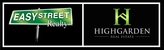When you hit "Submit" for the campaign and you receive an error stating something like the following:
Lead ID XX is missing First Name
That tells me you are using the special "First Name" tag in your email message. This is a great feature, but if any of your leads do not have a first name entered in the IMS, then you have to fix it before the email campaign can be sent. Many times this happens because people enter a 2nd email address in the Co-applicant field, but do not enter the name in the Name field.
When you get to the Review Campaign Screen before finally hitting submit, there is an option Labeled "Leads" and below that you can click on "Show". Once you click on "Show", it will bring up a list of all of the leads that the message will be sent to. In order to find the problem ones, you can use a simple Windows command to find the problem leads and fix them. You should be able to push Ctrl "F" and it will bring up the "Find Screen" in your window. If you type in the Lead ID number in this field and hit enter, it will take you to that lead.
Once you find the problem leads, you can either enter a name in the First name field, or just remove that entry from the email campaign altogether. Once the problem entries are fixed, you should be able to submit your Campaign for management approval.